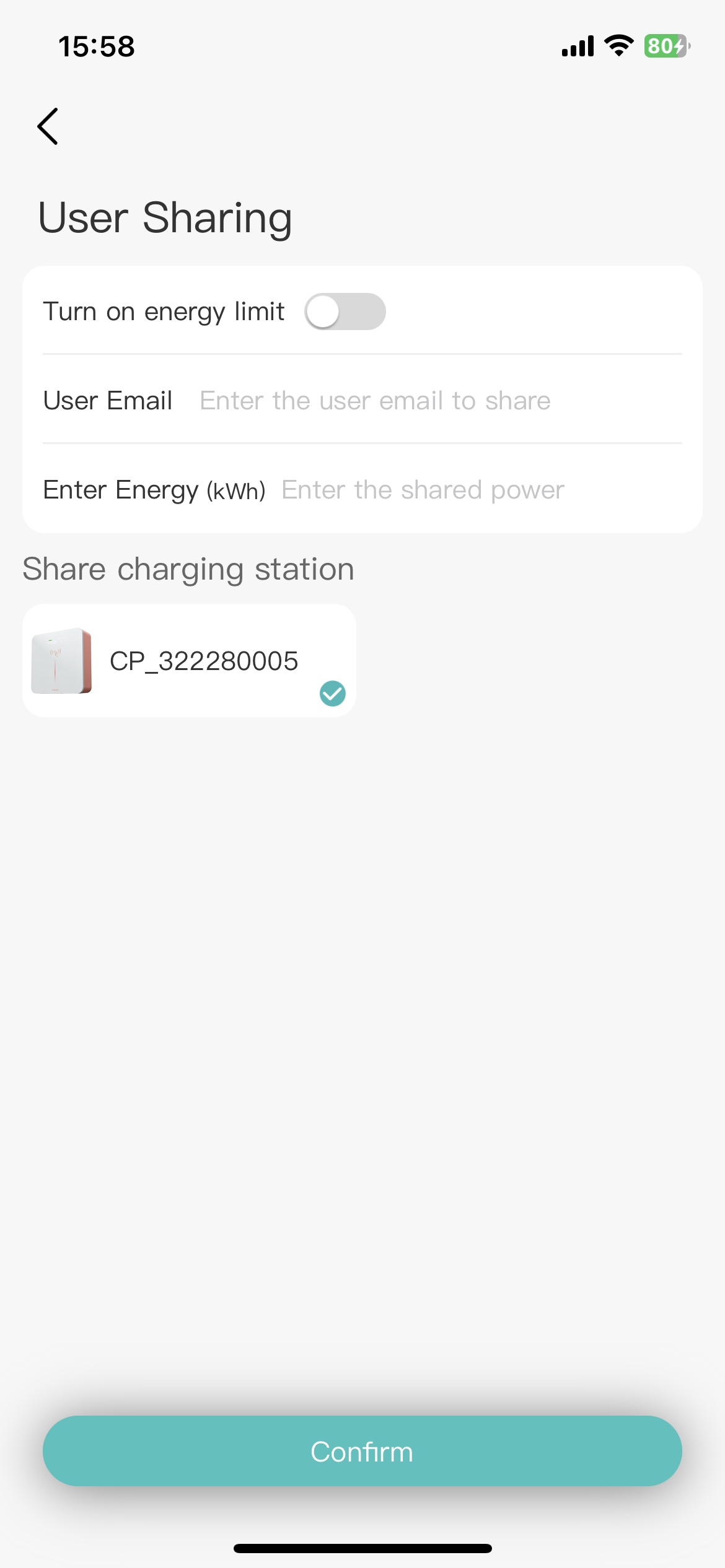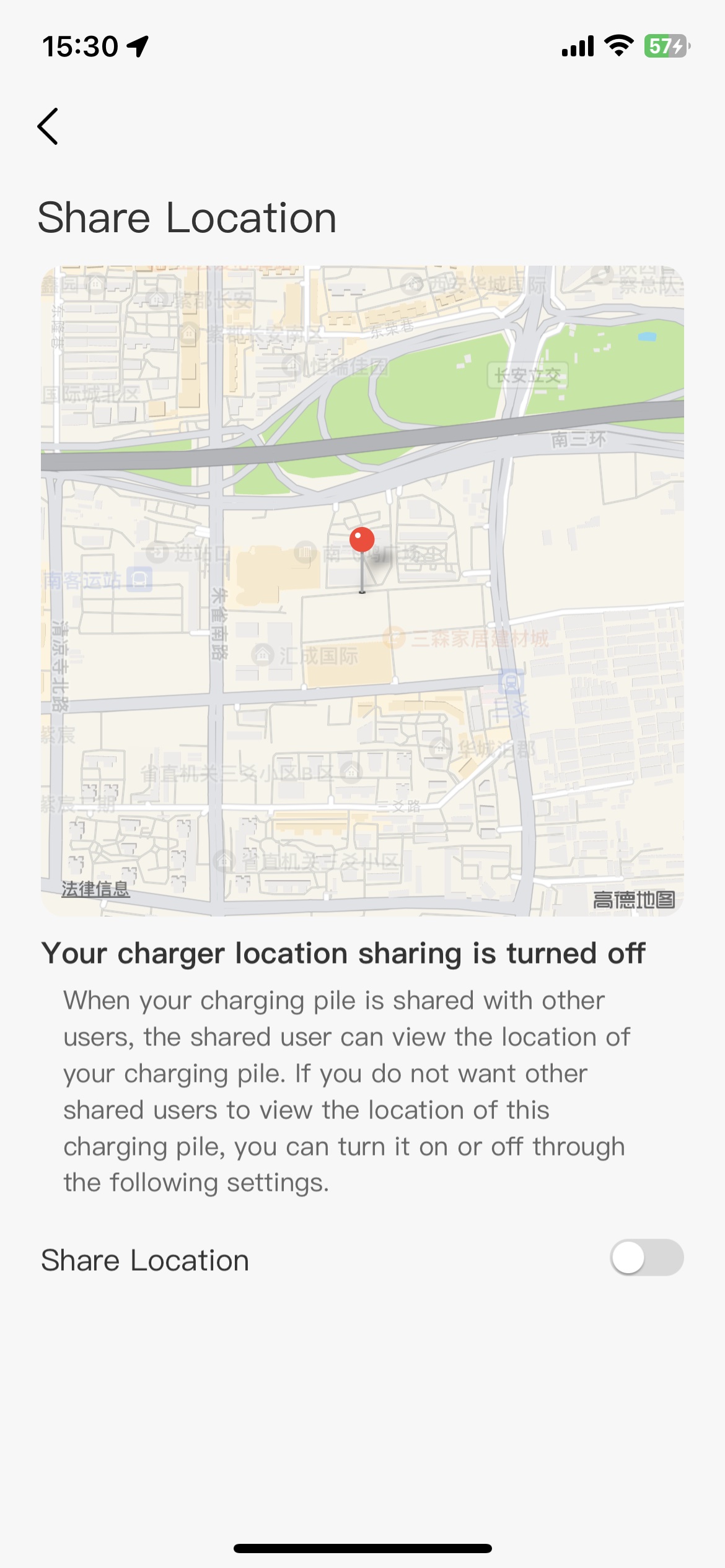6. Function
On the function page, you can view the device version, PIN code, charging history, reconfigure the device to connect to the network, share the device, open the geographical location of the device, etc.
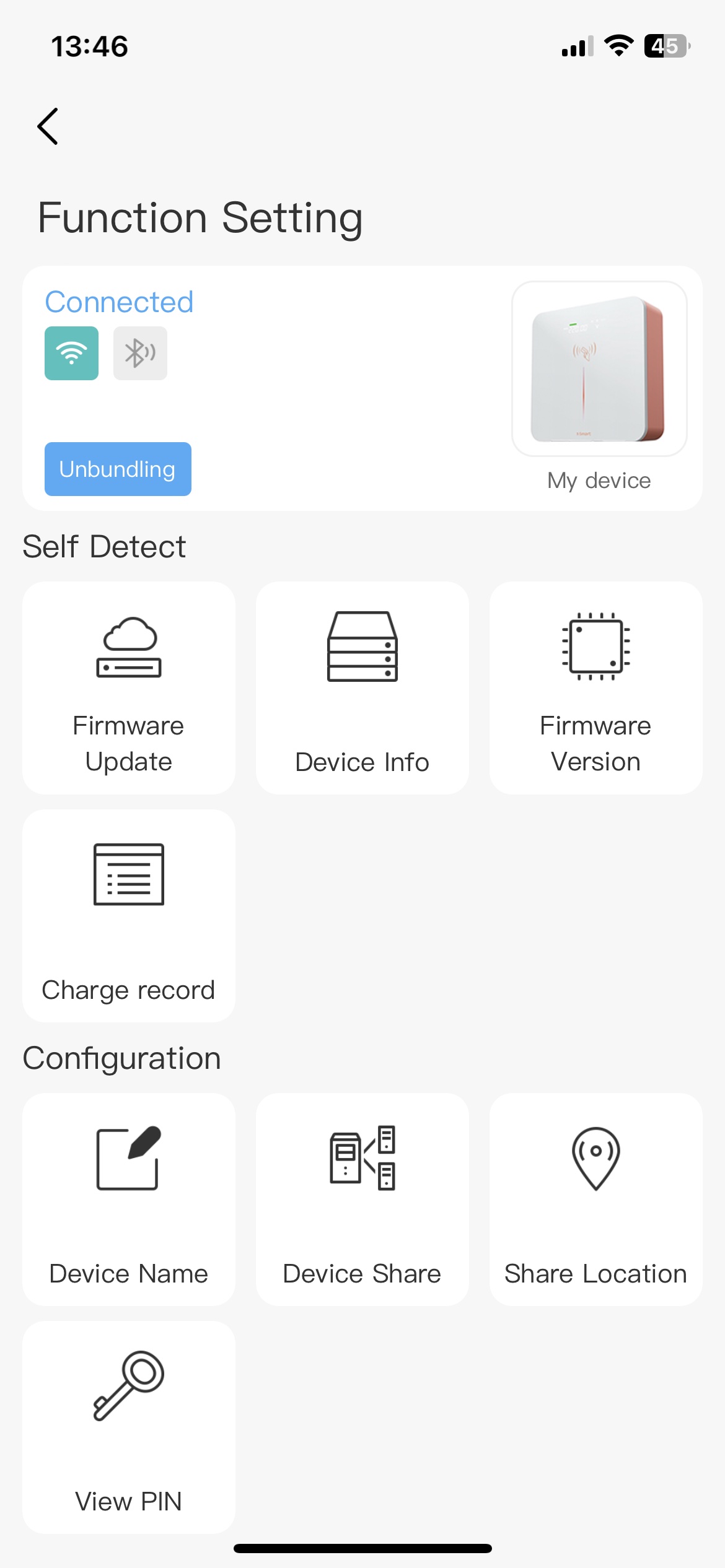
6.1. Self detect
6.1.1. Firmware update
Click “Device update”, you can retrieve the latest firmware version, when the server releases new firmware, you can update the device firmware on this page.
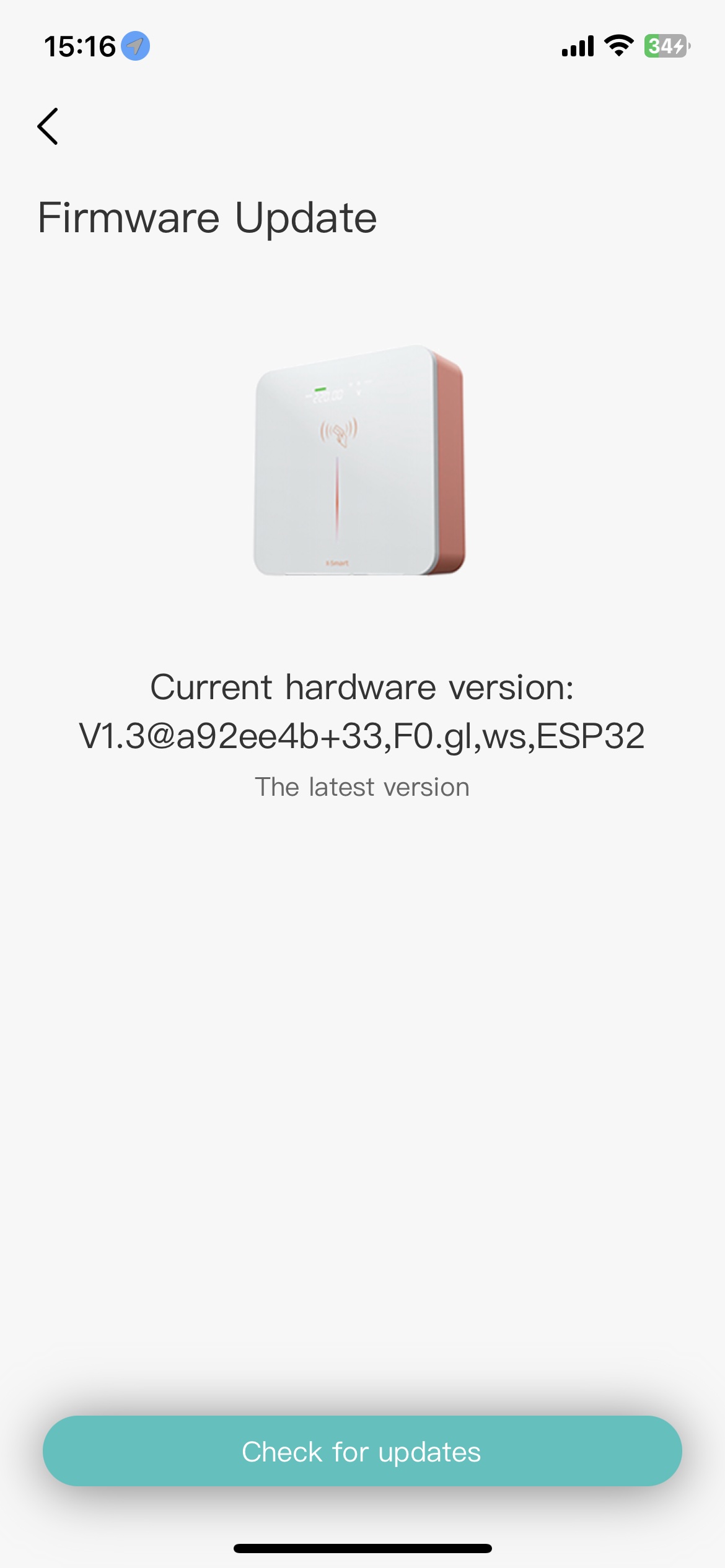
6.1.2. Device info
Click “Device info” to view the basic information of the device, such as the SN code of the device, the firmware version of the device, and the maximum power of the device.
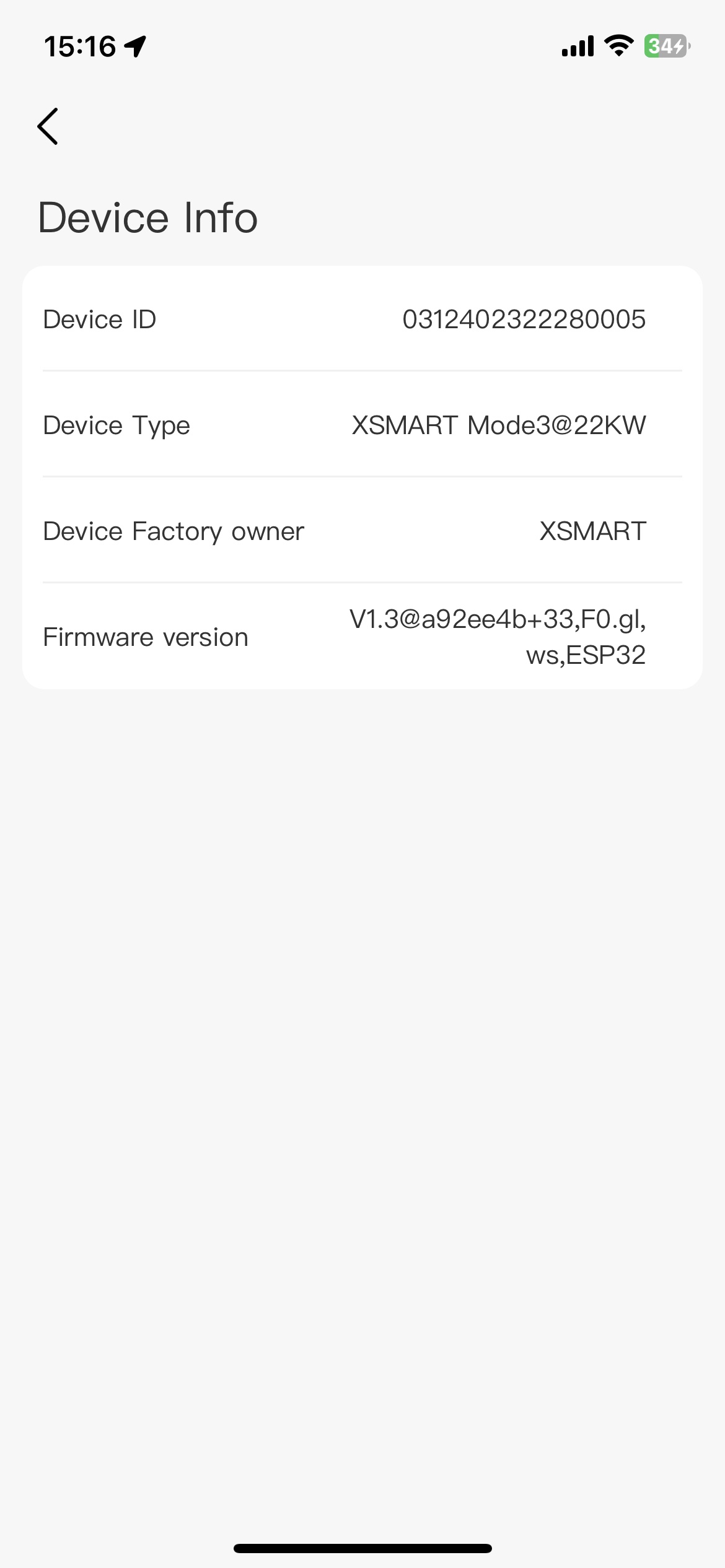
6.1.3. Firmware version
Click “Device version”, you can view the current firmware version of the device.
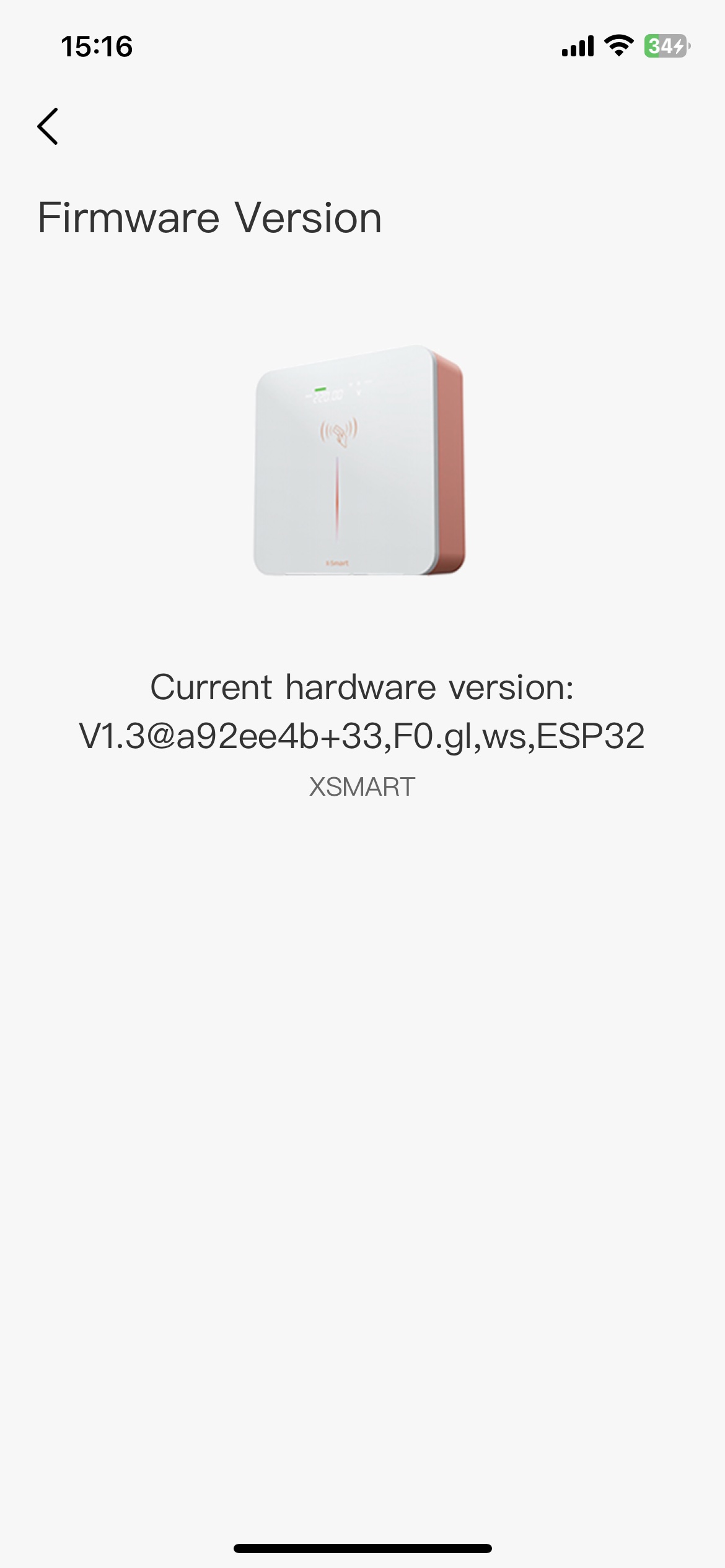
6.1.4. Charge record
Click “Charge record”, you can view the historical charging information of this device.
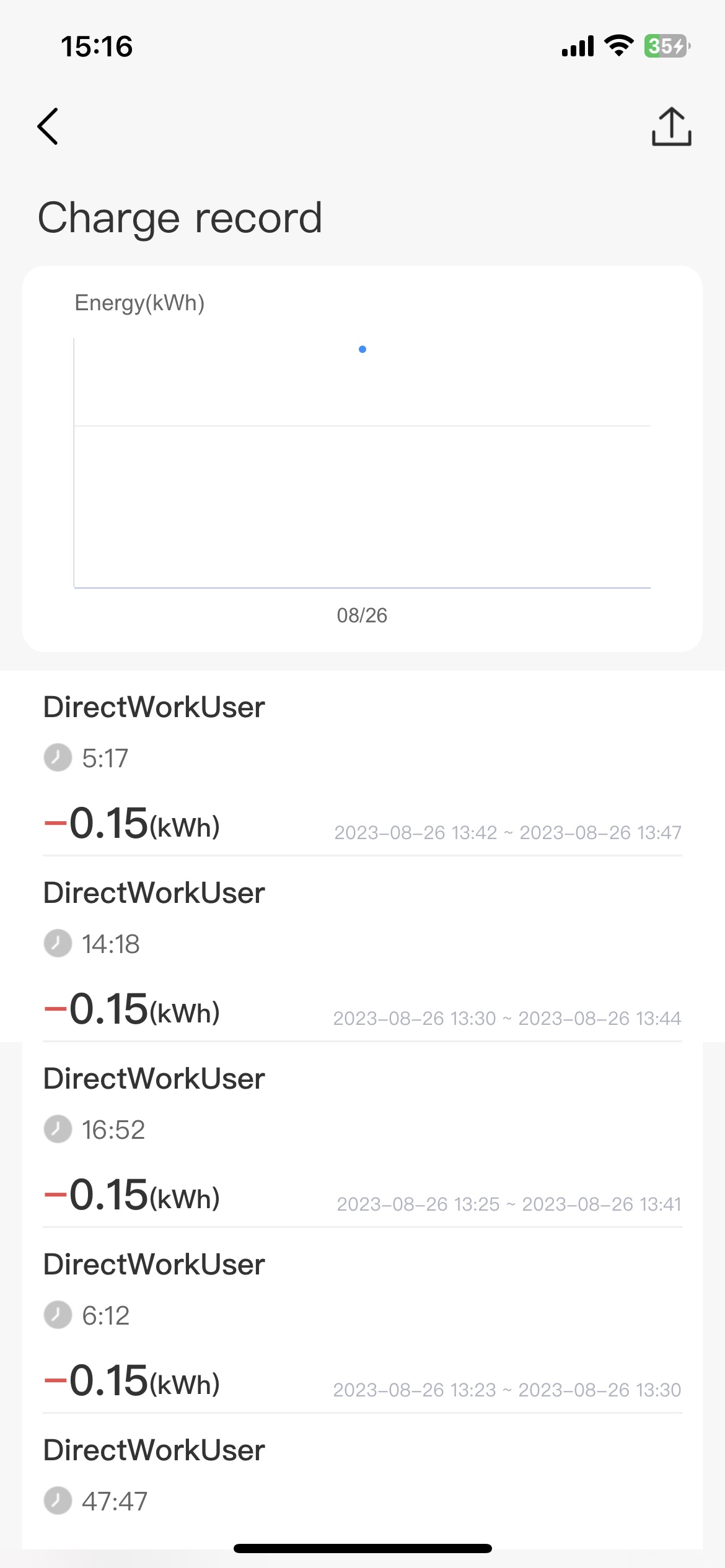
6.1.4.1. Export
Click the “Export” button in the upper right corner, and select a start date and end log to export the charging records in this target time zone to PDF format and store them in other media of your handheld device.
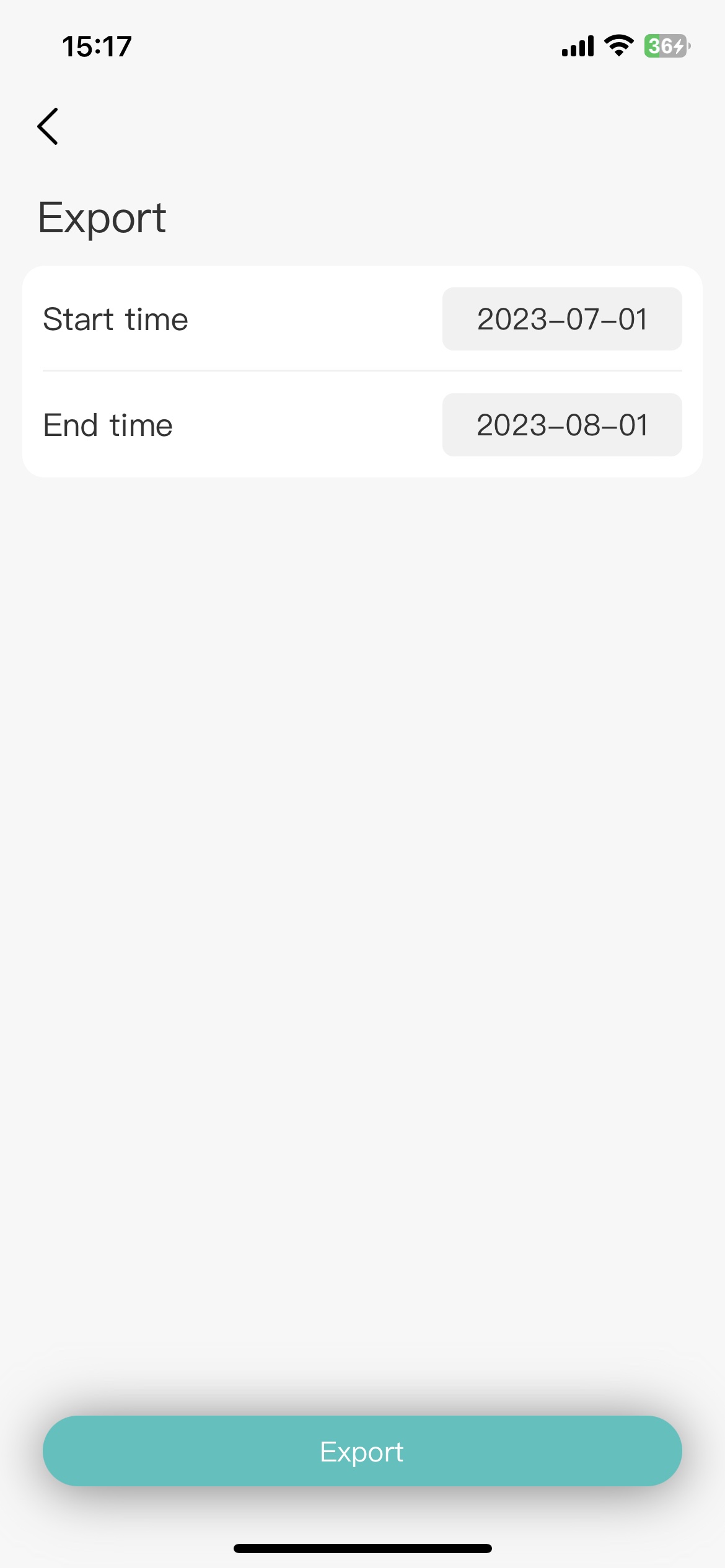
6.2. Configuration
6.2.1. Device name
Click the “Device name” button in the upper right corner, and in the pop-up input box, enter the device alias you want to display, and the charging pile will be displayed with this name after confirmation.
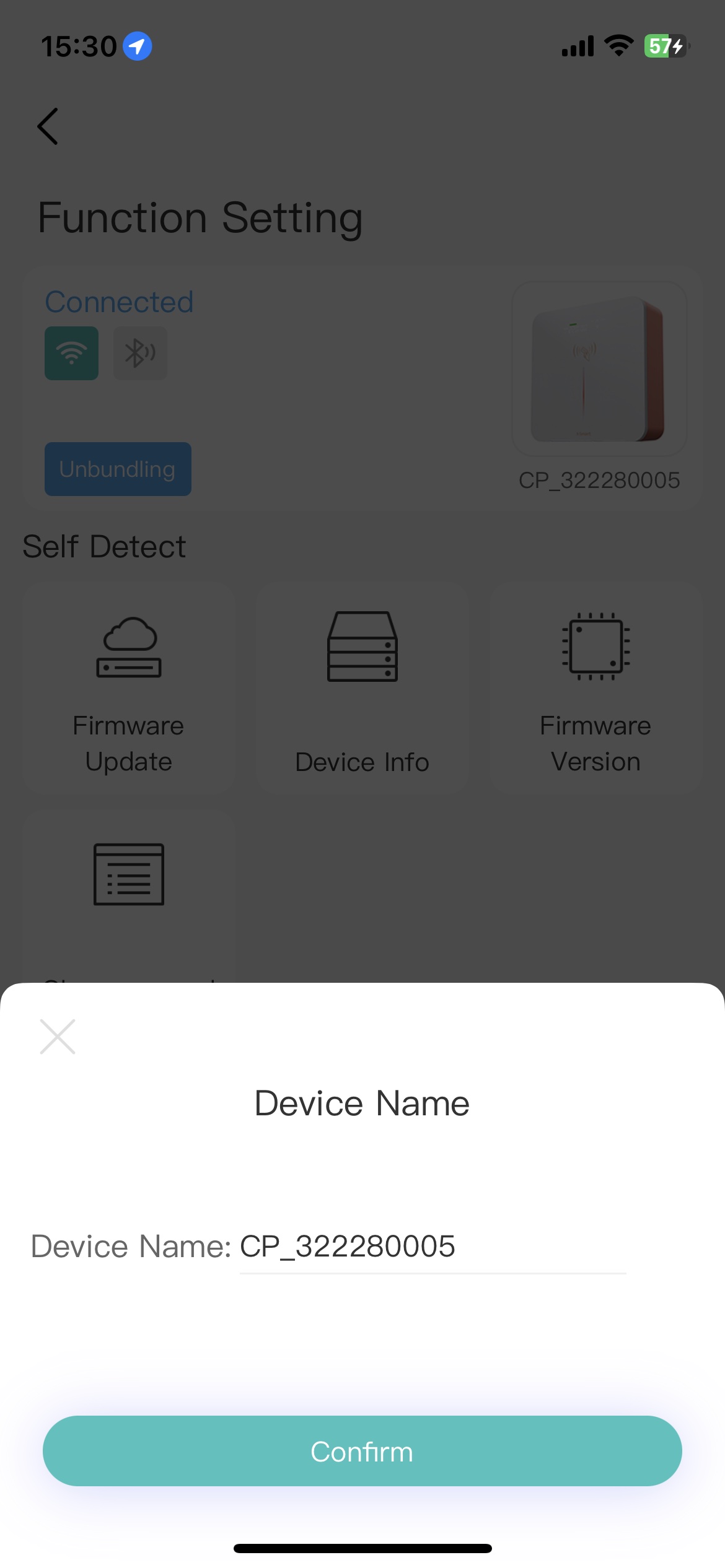
6.2.4. View PIN
You can also share this device offline, and inform others of the PIN code by checking the PIN code of the device. When other people approach the device, open the App and use Bluetooth to search for the device, enter the PIN code to use the device.
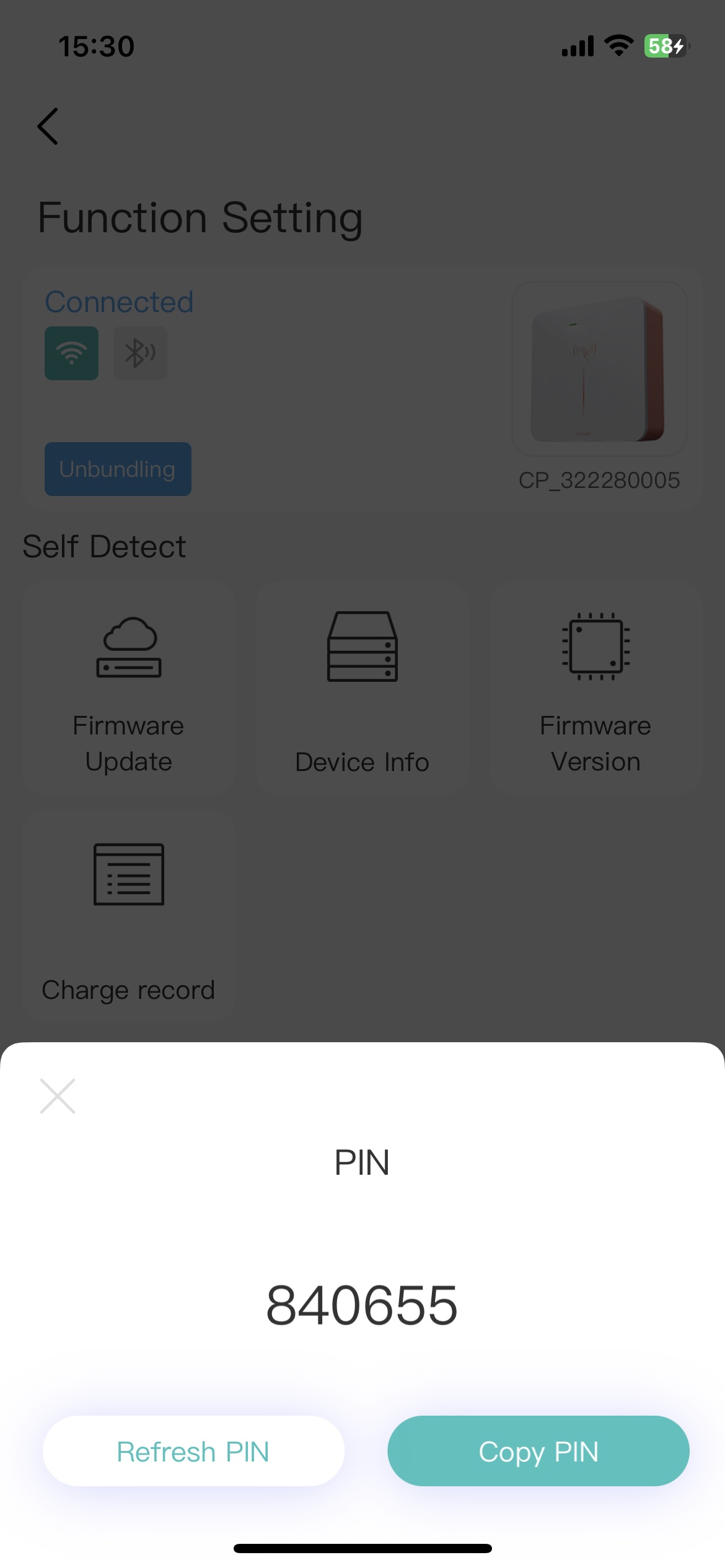
Note: After other people use the PIN code to connect to the device, the use of “scheduled charging”, “parameter setting” and “more functions” will be restricted.
View usage of this PIN.