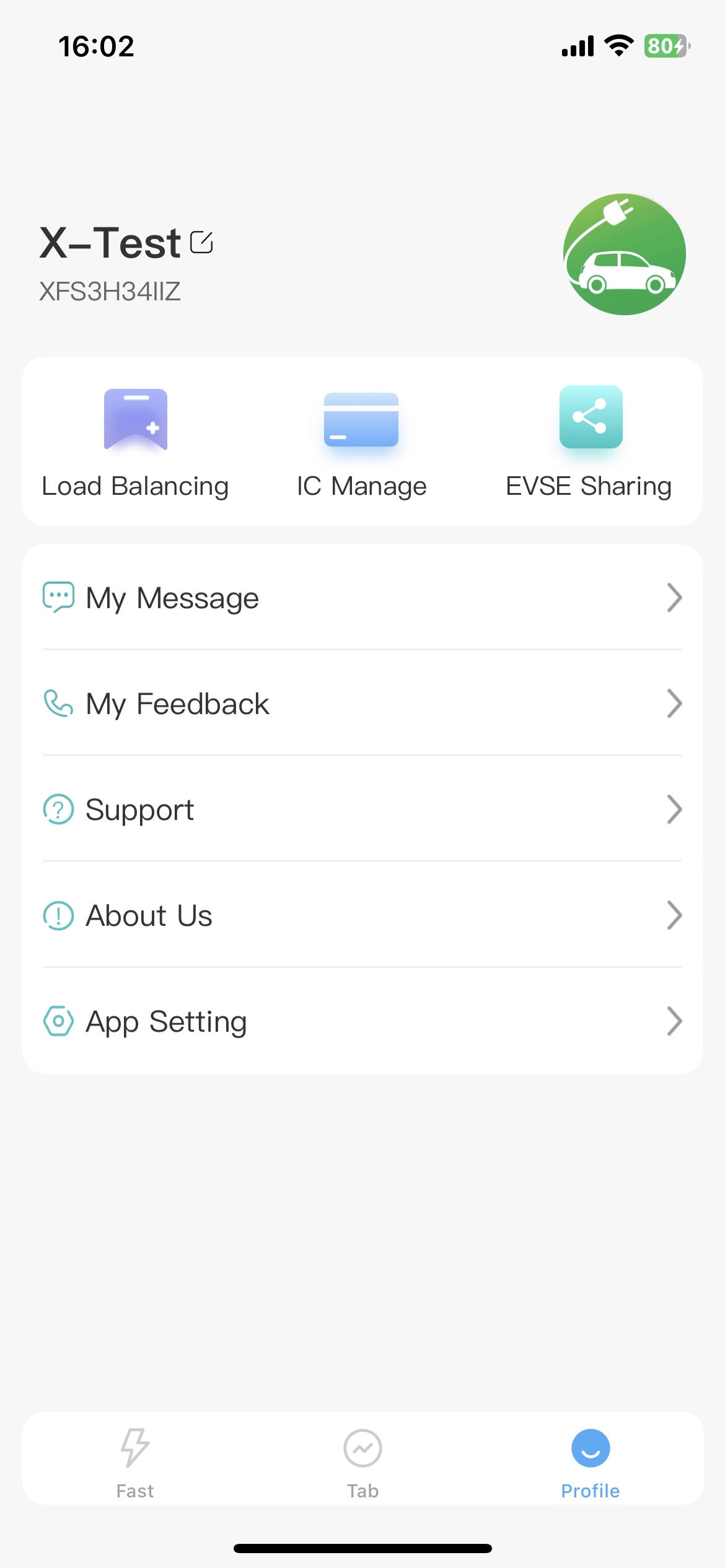2. Use
2.1. Fast
Using software and equipment for the first time.
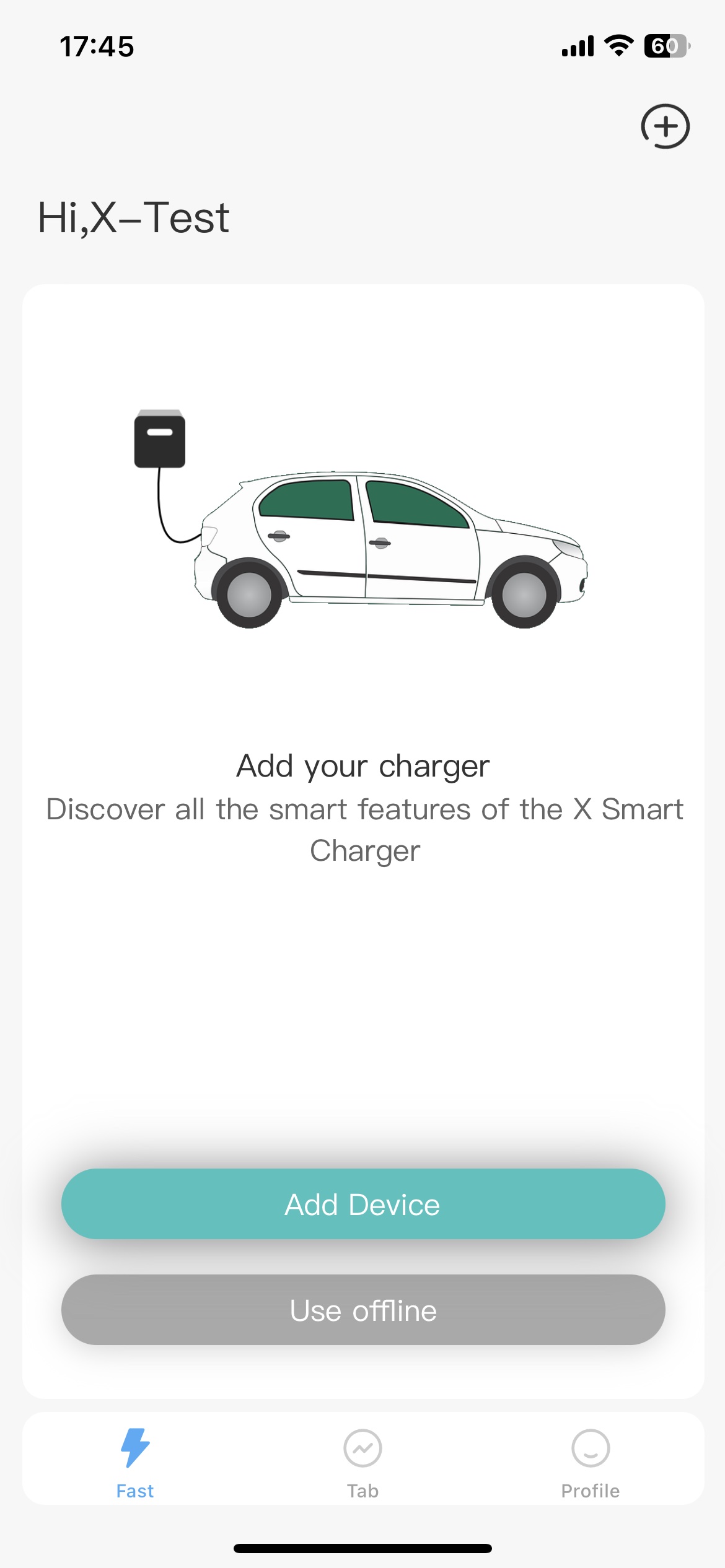
You can click the Add device button or click the “Add” icon in the upper right corner to network the device. Or tap Use offline to use the device offline.
2.1.1. Networking
Your device has completed the network configuration.
Next, this document will guide you to configure the device until the network configuration is completed.
2.1.2. Bluetooth
Your device is only used for Bluetooth.
See instructions under Bluetooth Connected Devices Only.
2.2. Tab
This page is divided into two parts, “Bluetooth” and “Networking”, and the Bluetooth part only displays nearby Bluetooth devices. The Networking section displays the devices that you have already provisioned to the network.
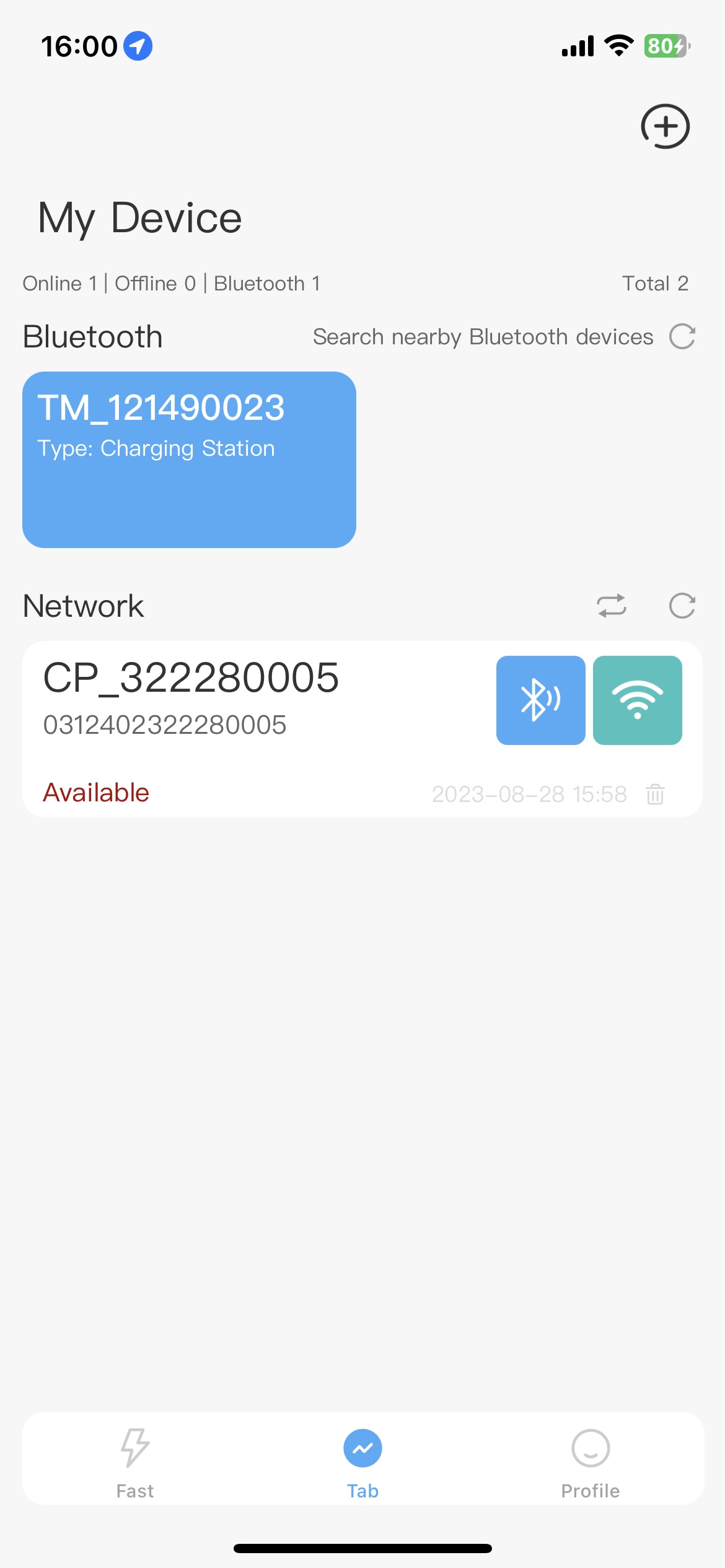
Note: In the display of networked devices, the “Bluetooth” icon lights up, indicating that this device is near you, and you can choose to use the Bluetooth connection method to view and use this device. When the “Wi-Fi” icon is lit, it means that your device is connected to the server by some means (Wi-Fi, 4G, Ethernet), and you can use this method to view and use this device.
Click to view the instructions for using the “Networking” device, that is: click the lit icon of “Wi-Fi” to view and use the device.
Click to view the “Bluetooth” device instructions, that is: click the “Bluetooth” icon to view and use the device.
2.3. Profile
On this page, you can view and modify your personal information, manage load balancing, IC cards, share devices, view push messages, feedback problems and set up apps.